How To Set Up The Yoast SEO Plugin In WordPress
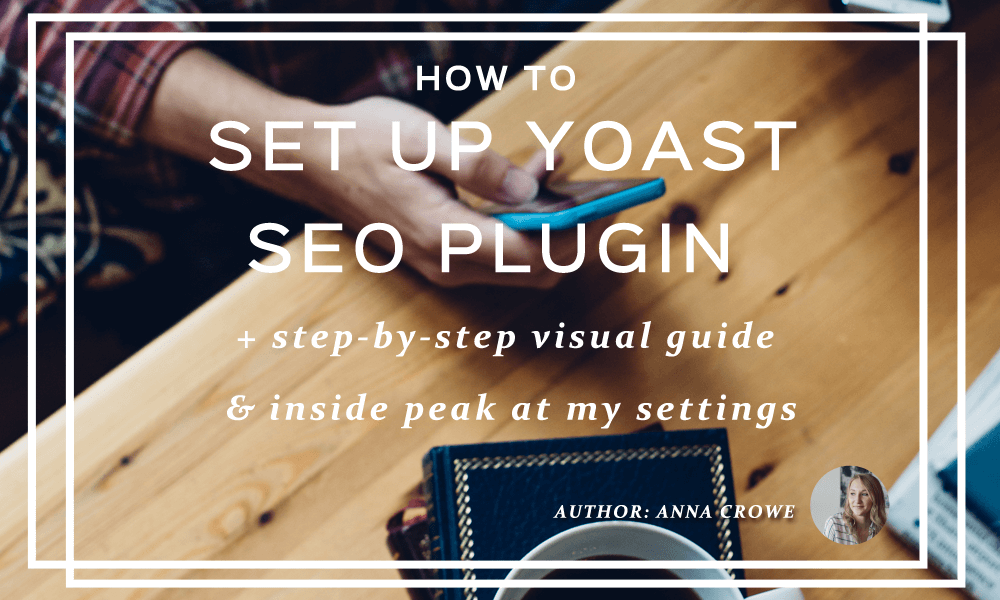
“SEO” might be a scary-sounding three-lettered term, but it just means making sure your website is clean and spam-free. Once you’ve demystified the word, learning to do it yourself really isn’t so tough. And, Yoast SEO helps perfect your on-site SEO techniques.
We all dream of achieving the high traffic to our website. As a professional SEOer, I see so many clients with their websites in its natural state — only to learn they already have the Yoast SEO plugin installed. They’re just not using it.
To create your awesome SEO strategy, all you need is an open mind — and the Yoast SEO plugin to work in some of the magic. And experimenting with these features that the Yoast SEO plugin already gives you, will keep your efforts even more on-point; choose one, and you’re SEO’s done.
After you’ve installed your Yoast SEO plugin into WordPress, head over to the left panel that says “SEO.”
GENERAL SETTINGS
This section has five different tabs – General, Your Info, Security, OnPage.org.

- General: I highly recommend taking the tour. It’s super helpful!

- Your Info: Add your company information here. If you’re a business owner, but also a freelancer like me, I suggest adding your personal name and your company name.

- Webmaster Tools: This is crucial. This is where you’ll verify your Google Search Console and Bing Webmaster Tools.

- Security: If you have multiple authors on your WordPress website, you may choose to check this box. However, since I’m the only author I do not have this checked.

- OnPage.Org: Make sure the box is checked. This ensures your content and website is accessible by Google.

TITLES & METAS
Here you add the titles and meta data for your home page, post types, taxonomies, and archives.
- General: I do not want Yoast to override my meta titles and meta descriptions. I customize each my meta data for each page and post based on my keyword research so I do not need them to do this. I also use the “|” pipe as my separate. No underscores, dashes, or anything else.

![]()
- Homepage: This is typically already formatted for you correctly.
- Post Type: Double check to make sure none of the noindex, follow boxes are checked, unless you have a special campaign running. Also, I also have snippets of my dates showing in case you’re looking to publish in Google News.

- Taxonomies: Again, this should be formatted correctly. Nothing to do here.
- Archives: Do. Not. Skip. This. Step. Archives can hurt your website in a major way if you do not noindex, follow your archived content. Hit those button boxes!

- Other: Again, this is an important step. To avoid pagination, make sure to hit this button to prevent page 2 and so of our archived content from showing up in the search results.

SOCIAL
Here you can connect your various social media profiles to your website. Each social media channel comes with its own criteria.
- Accounts: Add all of your social media channels including the https.
- Facebook: Check the Open Graph box and be sure to fill in the blank for frontpage setting and default settings. Have you posted something to Facebook and an image didn’t pull? This is why. Also, connect your Facebook page at the bottom. (Bonus tip: If you can’t find your Facebook ID, use this: http://findmyfbid.com/).

- Twitter: Make sure “Add Twitter card meta data” box is checked.
- Pinterest: Raise your hand if you’ve been waiting to verify your Pinterest page, but don’t know how. Yep, I’ve been there. This is where you copy/paste this information that Pinterest gives you. And, viola! You now have Rich Pins. You’re welcome.

- Google+: If you’re a local business, you need to make sure you check the box that states “Add Google+ specific meta data.” This is crucial for your Google+ posts.

XML SITEMAPS
My favorite feature about the Yoast SEO plugin: The XML sitemaps that are automatically generated for you. Before uploading your XML sitemap to your webmaster tools, ideally you want Google to see all of your pages, but I do check the box for “Tags” under Taxonomies for potential duplicate content issues. You can also individually noindex Tags and Categories which most other SEO plugins don’t do.

ADVANCED
This is where you’ll find breadcrumbs. Breadcrumbs are exactly what you would think they are. You are leaving a trail for your visitors on how they reached a certain page or post on your website. This is a major feature for user experience and ease of navigating your website.
Yoast also has these cool features under Permalinks where you can save your crawl budget and over-indexation of an image by simply checking the box for “Redirect attachment URL’s to parent post URL.”
SEARCH CONSOLE
This is a super awesome feature of Yoast SEO, but unfortunately, it’s for paid users only. Total bummer! But, it does show you all of your 404 errors that are listed in Google Search Console. Just authenticate your Google Search Console profile through the pop-up window and watch the magic happen.
Bonus Tip: If you don’t want to pay for the Yoast SEO plugin to manage your 404 errors, download the Redirection plugin.
EXTENSIONS
Yoast SEO offers these additional extensions at price. They are affordable and if you fit into any of these buckets, I’d suggest forking over the cold hard cash. It’s worth it 🙂


Leave a Reply
Want to join the discussion?Feel free to contribute!